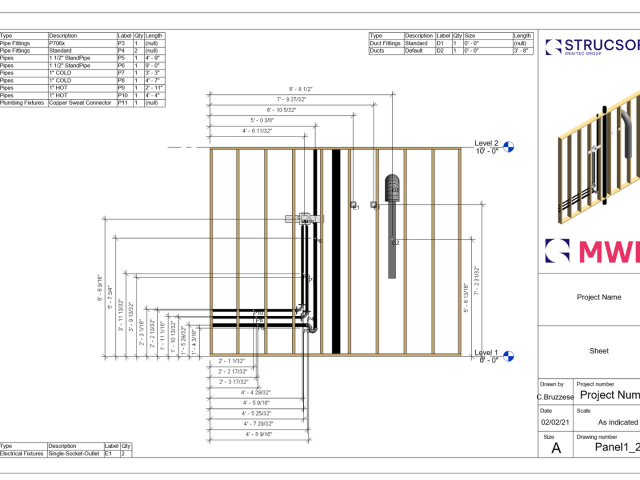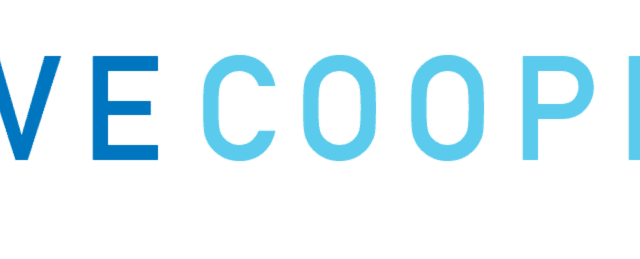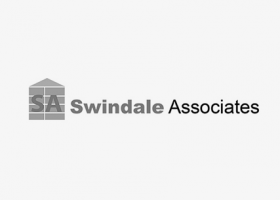What is CMS?
CMS stands for Component Management Software because the software works on a component level to create DSTV NC1 files. CMS plug-ins allow the users to produce DSTV NC1 files directly from their Autodesk Inventor, SolidWorks, and AutoCAD platforms. The software generates files with the extension *.NC1 and we follow DSTV Standard to produce our NC1 files.
What is a DSTV file?
DSTV is an industrial standard developed by the German steel construction association (Deutsche STahlbau Verband). Each part that is created will have its own DSTV file. The DSTV file describes operations within a part, such as:
- Cuts (AK blocks in DSTV) and Openings (IK blocks in DSTV)
- Drills and Slot Holes (BO blocks in DSTV)
- Markings/ Etching (KO blocks in DSTV)
- Text Stenciling (SI blocks in DSTV)
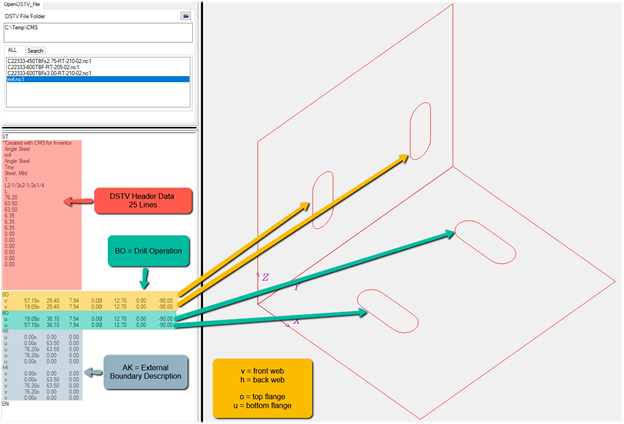
Machinery Compatible With CMS
Our solution can generate DSTV NC1 files that can be read by any CNC machine that supports the DSTV format. Current machines that support the DSTV format:
- PythonX
- Voortman
- Prodevco
- FICEP
- Peddinghaus
- Ocean Machinery
What profile types can the software generate?
Our software has the capability of applying all the standard operations on standard profile types. These profile types would include:
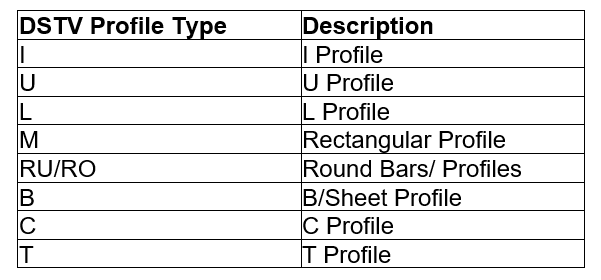
How does the CMS for Inventor plug in work?
The “CMS for Inventor” is a plug-in solution that runs on Inventor and runs with a web- based licensing platform. It is easy to install and is activated with alpha-numeric activation keys.
This solution can convert any native Inventor part (*.ipt) files, and STP/ STEP/ IGS files directly from your Inventor platform.
“CMS for Inventor” new UI:

Once your initial one-time “CMS Settings” is complete, you can produce DSTV NC1 from your Inventor part file with one single click using “Generate DSTV” button.*
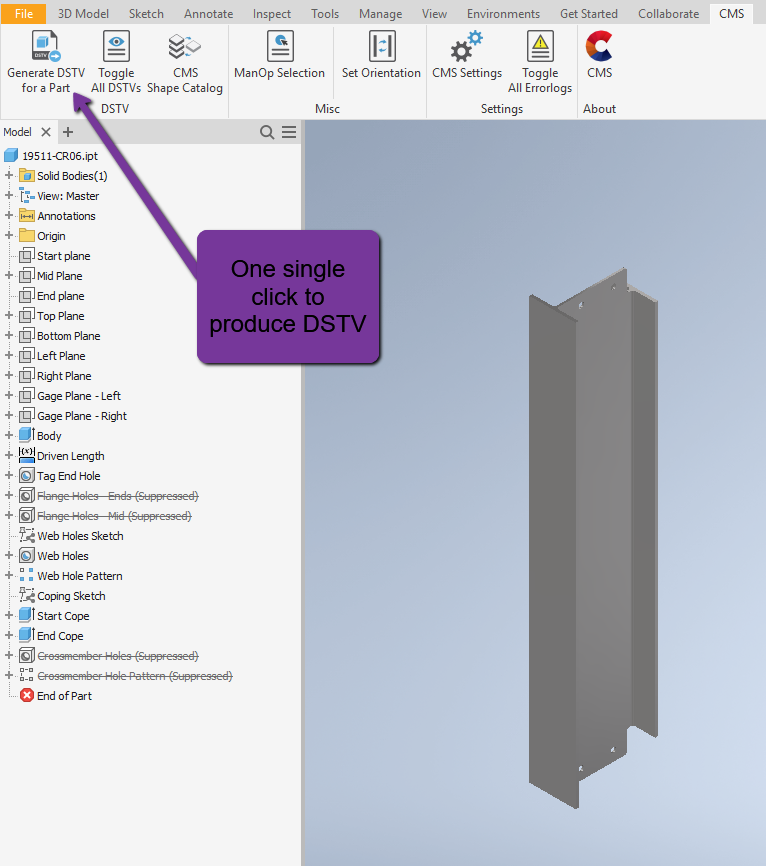
*For parts created from “content center”, created via “frame generator”, and via “feature recognition”
“CMS Settings” allows to map your Inventor iProperties (e.g., Part Number, Quantity) to DSTV Header Data, to set up your DSTV file’s name, and the path to save your DSTV files.
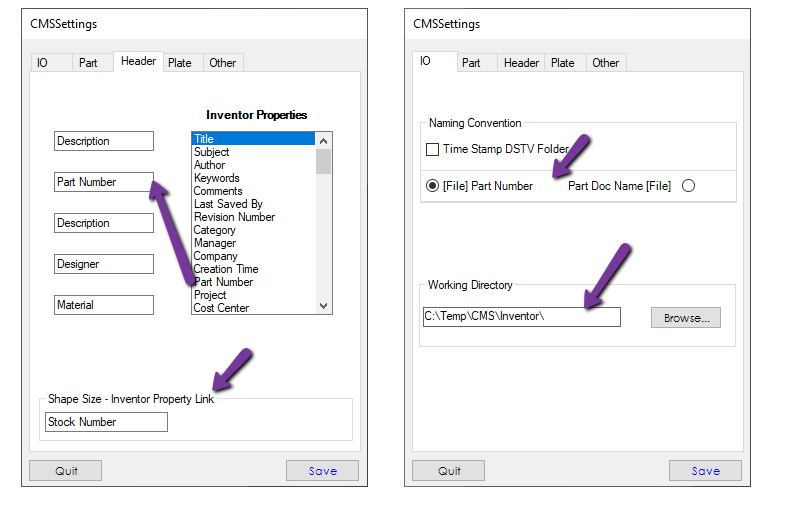
Our solution works on a part level basis as well as an assembly level, given each part is a single-body part. Meaning that the software will allow users to generate DSTV files for each individual component required.
“CMS for Inventor” UI on assembly level:

Although a new feature was added users are not limited to just reviewing their part within inventor, users can also review their part from our free DSTV Viewer.
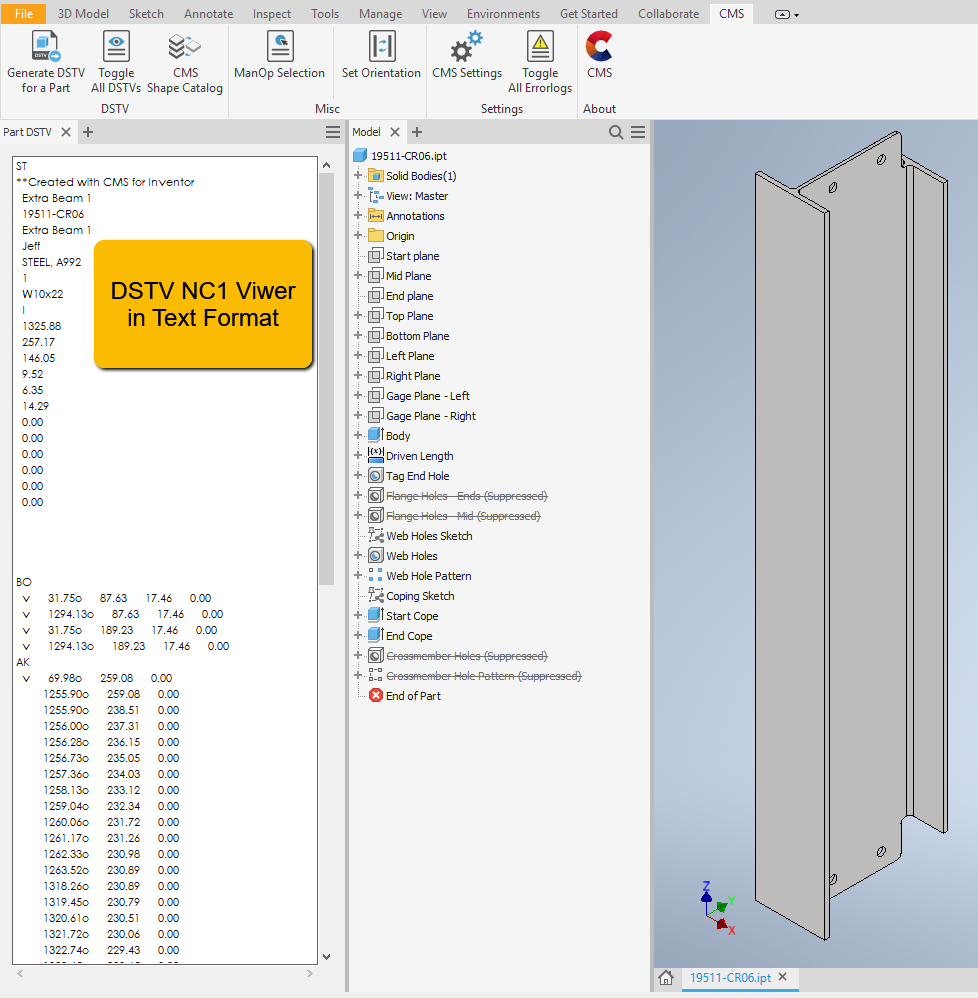
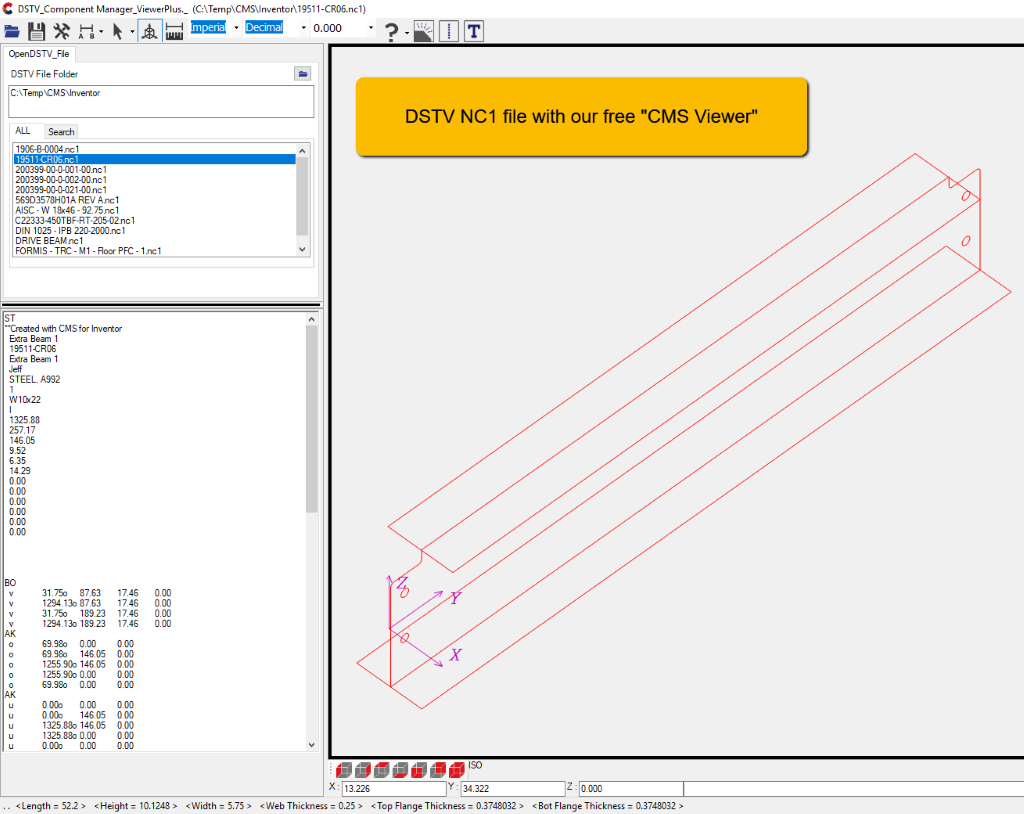
The user would only have to understand certain rules to generate DSTV files, for example:
Assure that orientation for your part is correct: the profile sketch is facing the “front” view. Note that parts created from content center, and parts created via Frame generator places the part’s profile sketch on the front face by default, thus no addition action is required. Otherwise, use “Set Orientation”.
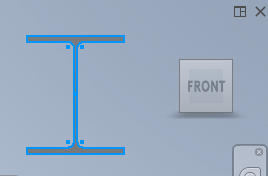
If you are using non-Inventor native parts, e.g., STP/ STEP/ IGS files. you will have to utilize the “Feature Recognition” tool (available on Autodesk Store <here> for free with an active Inventor Subscription) before using the CMS functionality.
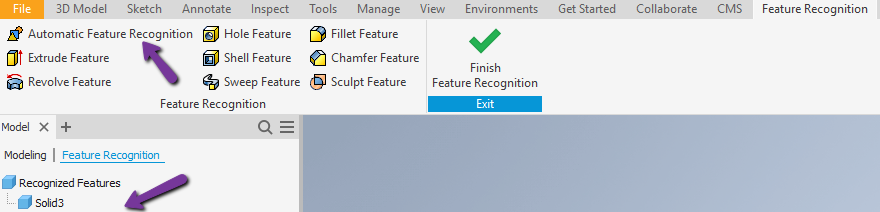
Be sure that the part you are trying to create is listed within the shape catalog library. If you prefer more bespoke naming conventions, you can do so within our software.